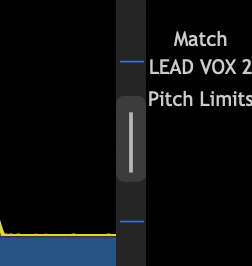Revoice Pro 5.1 Manual Publication
Bring the pitch traces into view
Manually adjust timing, pitch and level » Seeing pitch information » Bring the pitch traces into view
If the pitch trace of a signal is not visible or partly visible, left click that track's Display's Scaling Selector and select Pitch as shown top right in image below.
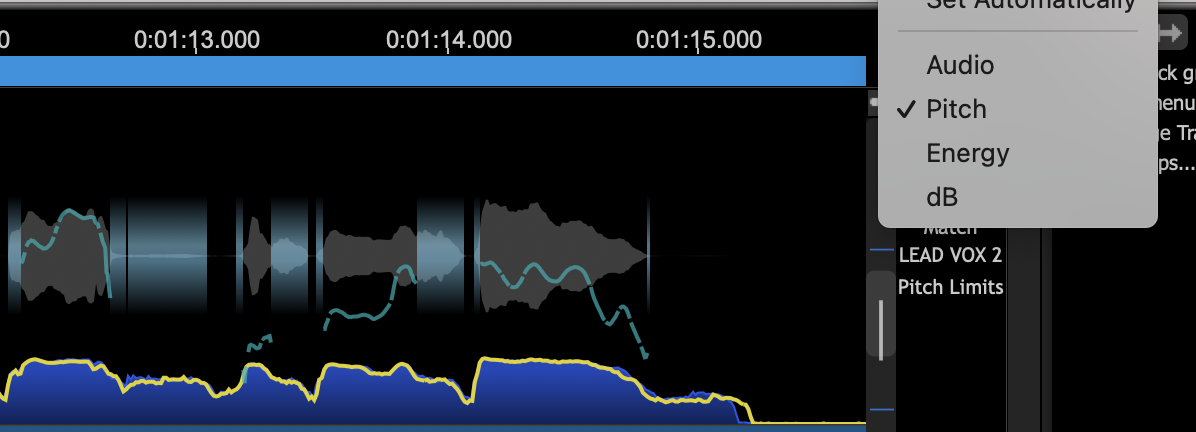
Left click the gray Pitch Scale Offset control (shown below selected by the mouse cursor) and move it up or down (or use the mouse wheel when the cursor is hovering in the track display) to bring the pitch trace into view. If the SHIFT key is held down at the same time, the same offset will be applied to all the tracks). This action does not change the pitch of the signal, it only slides the range of pitches displayed in the window.