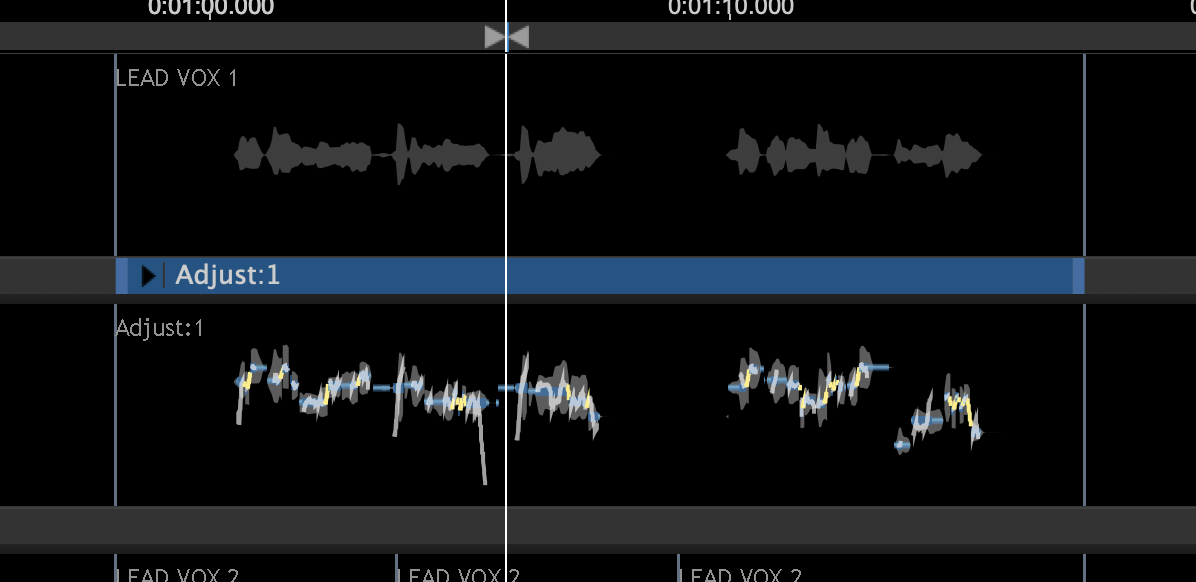Create a basic Adjust Process
Click the New Process button (or press the N key on the keyboard) and the Adjust:1 Process Control Track 1 will be created to match the selected audio range and normally the initial Output audio will normally be created in the selected Output track as shown below.
If a red line appears in track 2 "Audio 2" it means background processing is not enabled and the line shows where the Adjust Process Output will go. In this case, press Space Bar to process and play the audio.
Once you see the output appear in the Output track (in "Audio 2" as shown in picture below) you can:
1. Inspect and change settings in the Adjust Process Control Panel,
2. Begin processing time, pitch etc. in the Adjust Output track as described in Manually adjust timing, pitch and level.