Operation with Digital Performer
To use VocALign with MOTU’s Digital Performer (DP), the way that you capture the Guide and Dub is different to the method described elsewhere in this manual. You also have a way of returning the Aligned audio straight back into DP. This short tutorial shows you how.
Step 1 Obtain the tutorial project
The material for this tutorial session can be found by going to www.synchroarts.com and locating the Downloads page. On the Downloads page, locate and click on the link "Pro Tools Session & MOTU project" for VocALign to download an archive of the tutorial material to your computer. Unzip this and copy the folder ‘Tutorial’ to a suitable location on your computer’s hard disk.
Step 2 Open the tutorial project
Make sure VocALign is running, then, in DP, open the file ‘VocALign Tutorial - DP3’ (which is in the ‘Tutorial’ folder downloaded as described in Step 1).
Step 3 Identify the Guide audio
In DP, select the sound bite ‘STEVEGUI’, as shown in Figure 9-1.
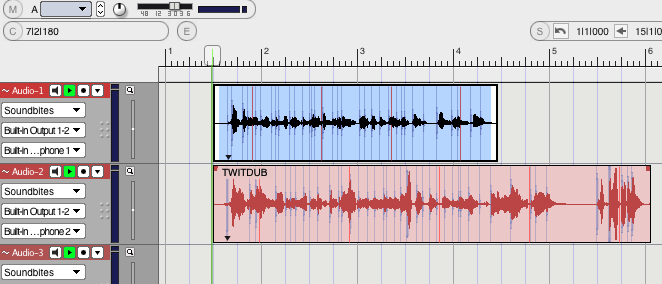
Fig. 9-1 Selecting the Guide audio in Digital Performer
Set this as VocALign’s Guide track using the Audio > VocALign menu (Figure 9-2).
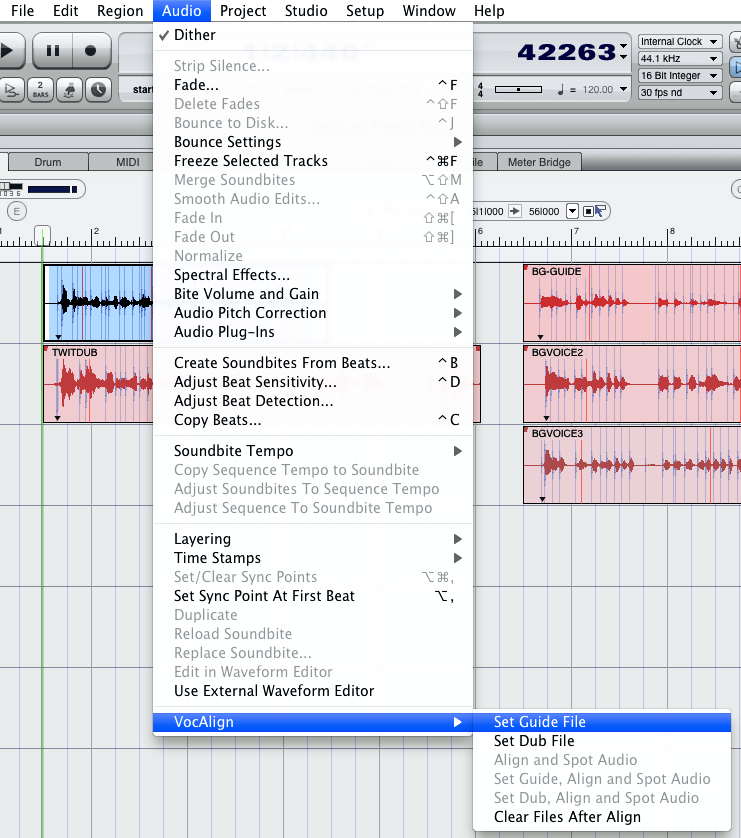
Fig. 9-2 Identifying the Guide audio to VocALign
Back to Index
Step 4 Identify the Dub audio
In DP, select the sound bite ‘TWITDUB’, as shown in Figure 9-3.
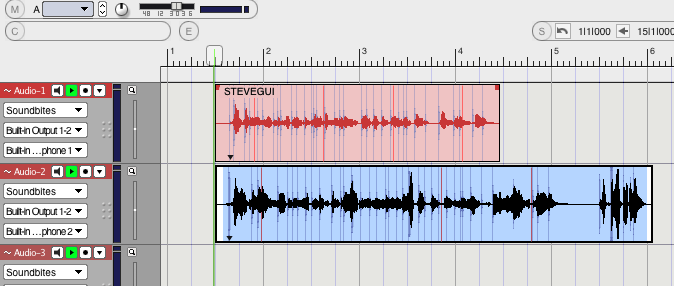
Fig. 9-3 Selecting the Dub audio in Digital Performer
Set this as VocALign’s Dub track using the Audio > VocALign menu (Figure 9-4).
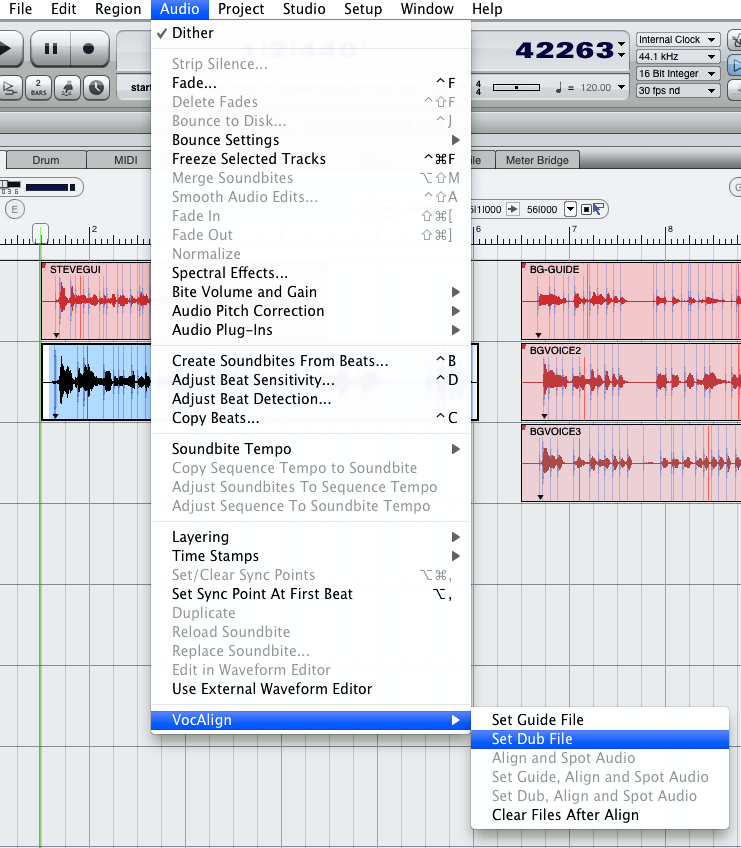
Fig. 9-4 Identifying the Dub audio to VocALign
Step 5 Adjust VocALign settings
Optionally, at this point, you can switch to VocALign and adjust the selected files or VocALign’s alignment settings (see Sections 6 and 8).
Step 6 Create the Aligned Dub
Finally, select Align and Spot Audio from the Audio > VocALign menu, as shown in Figure 9-5.
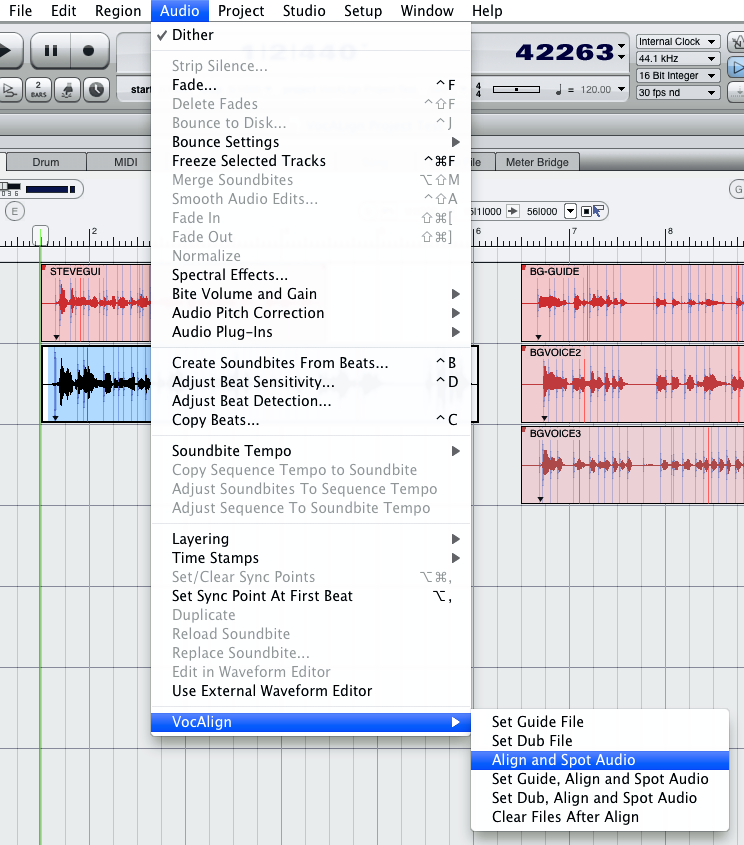
Fig. 9-5 'Align and Spot' creates the Aligned Dub and returns it to Digital Performer
This will replace the selected Dub with the Aligned Audio as shown in Figure 9-6. (In the illustration, the aligned audio file is called ‘TWITDUB.wav5’.)
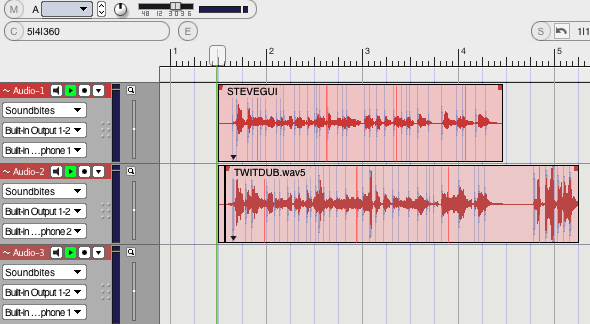
Fig. 9-6 The Aligned Dub is returned to Digital Performer in place of the original Dub
