Revoice Pro 5.1 Manual Publication
Check/change Match settings
If you do not see the New Process Window (shown in the image below), then you need to open it. There are two ways to do this.
- Right click in any Process Control Track and select Match Timing / Pitch / Level.
or
- Make sure the Revoice Pro session window is selected and press the B key on your keyboard. This will open the New Process window as shown below. Left click the Selected Process drop down to select Match Timing / Pitch / Level. Pressing the B key again will close the window - but it is generally more efficient to leave this window open.
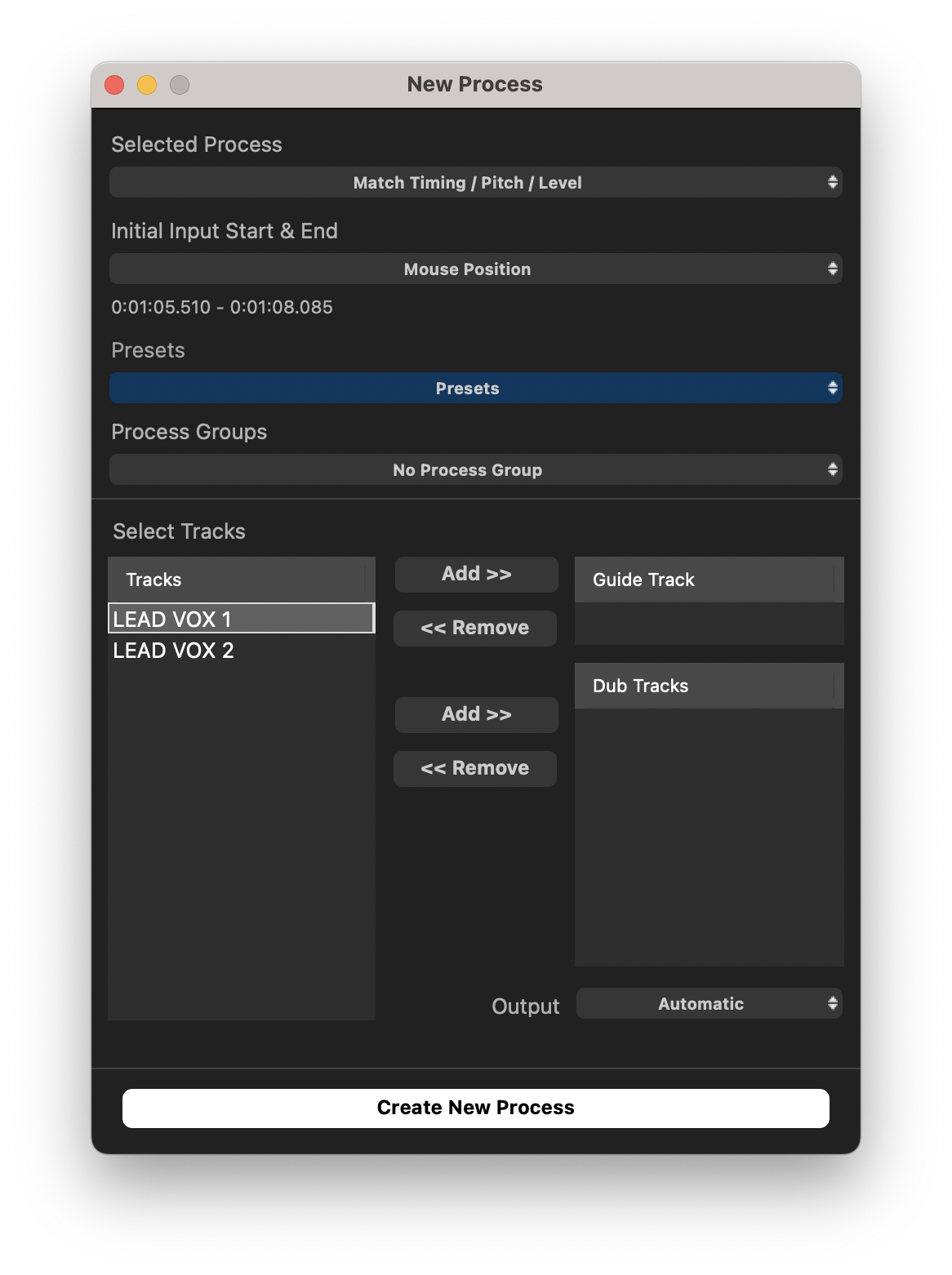
Revoice Pro automatically preselects all of the drop down menu items in the New Process window. We briefly explain each drop down option used in this first example.
- Selected Process: is correctly set to be a Match process. (It will be what was previously selected until you change it).
- Initial Input Start and End: Selected Audio uses any audio selected and shown in light grey in a session track, from start to end. Alternatively, if a Playback Range has been set, it can be used for the new process. These options are discussed in more detail in Setting a Process Control Block.
- Presets: you can change the Match process settings before creating the process. If nothing is changed, then the current User Default Preset (or, if that's not selected, the Factory Default) will be used. You can choose from one of the provided Factory Presets in the Presets drop-down menu as a good starting point for processing typical programme material. (See Process Presets.)
- Process Group: this Process can be made part of a Process Group if required, but "No Process Group" is the default.
- Inputs: choose the audio tracks containing Guide and Dub respectively. See Changing input and output tracks for more detail about this menu item.
- Output: Output will default to 'Automatic' and will create a new track when applying the process. The majority of the time, you should leave this set to automatic. If needed you can click the drop down to specify an already existing track.
- Number of processes: it is possible to apply multiple processes to the same Guide, each creating a new Dub track. See Creating multiple Match processes for more detail.
Related topics:
Changing input and output tracks