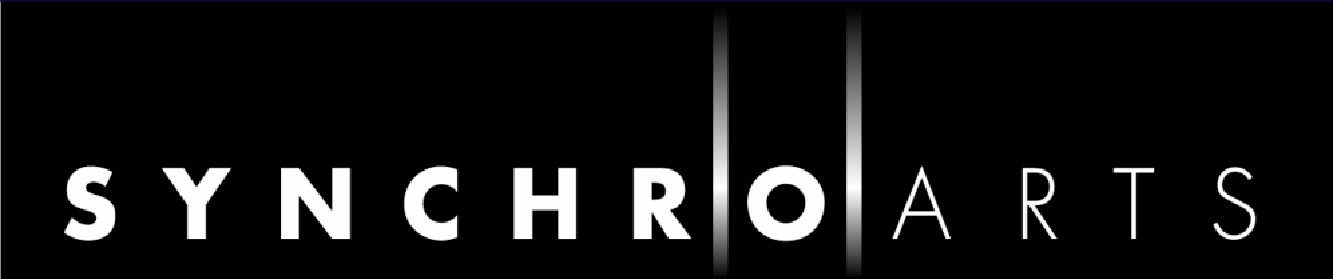What's New?
This section is very important for existing users to read.
Revoice Pro V3.3 and features added in earlier versions can speed up your workflow significantly.
- Please follow the links in the New Feature lists below to the detailed instructions to learn more.
- Watch the Video "What's New in Revoice Pro 3.3"

- Check for updates to this User Manual here.
- For a detailed summary of what was new in previous versions click here.
What's New in Version 3.3
Key features
Click on the links for further information.
- Quick APT, Doubler and Warp modes for Studio One
- Selection-Based Processing capture mode for Logic Pro allows fast capture of multiple regions
- Enhancements to Level editing and display in Warp mode
- Better quality editing (by optimising where editing takes place)
- Map of editing strength shows how much processing is applied at specific times in Warp and APT
- Many improvements to operations and bug fixes
Detailed Feature List
Control and Operation Changes
- Quick APT, Quick Doubler, Quick Warp, Copy and Paste - work with Studio One 3.3.2.4
- Edit - Copy Selected Process Output (Cmd + Shift + O)- copy selected process output to the clip board.
- Edit - Copy All Process Outputs (Cmd + Shift + L) - copy the output of all process to the clip board.
- Copy & paste to from Studio One now includes tempo and track information.
- Shortcut key previously used for Deselect All - Cmd (ctrl) shift + A now used for Quick APT.
- New work flow with Logic using Selection Based Processing - allows fast capture of multiple regions. Note code auto trims silence from the end of the captured audio.
- Solo tracks with selected audio, start playing at first selected region or selected play area. Shift + space
- Spot file to custom timecode added when dropping file into Revoice
- Export File - control added to position the track name in output file. Also allows the track name not to be added. Track name can be added to single track export.
- Preferences
- Auto Save added to Windows build. (Not multi threaded, auto saves every 5 minutes)
- Move To - allows audio to be moved to a specific position
- Windows - Horizontal Zoom using horizontal scroll + Alt and Ctrl keys. (If only vertical scroll wheel use Shift+Alt+Ctrl)
- Horizontal Zoom is now continuous not discreet, when loading old documents zoom may go to default value
- Warp Process
- default transients display to off
- display of note and cents when moving note.
- when horizontal lock is enabled allow rotation of the group (Pitch drift.)
- switch between level and pitch editing by pressing S key. (You do not need to enable level display in process settings.)
- Pitch and level editing displays are not shown at the same time. Pitch and dB grid are automatically selected
- live preview of the audio when editing level.
- pressing alt key when editing level causes the level to move in 3 db increments. (ctrl key on windows)
- dB Grid added to Level editing display in Warp and APT
- New File Menu command Clear Default Session will delete the default template session created by the Save As Default Session command.