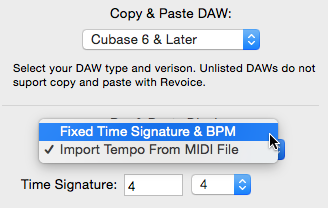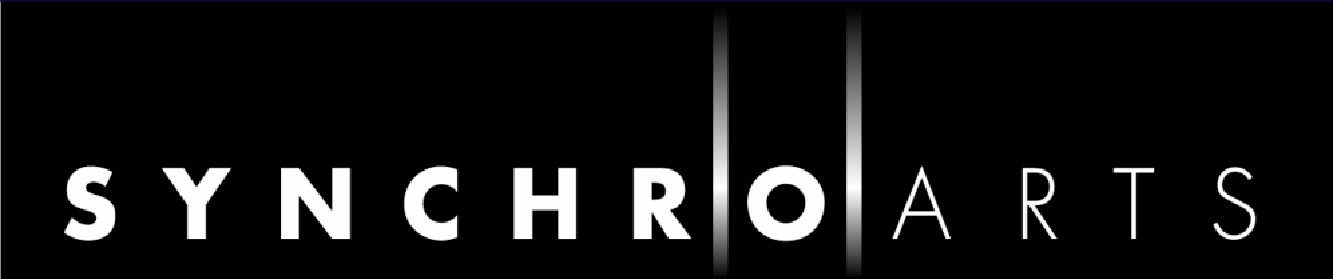Bars and Beats
From Revoice Pro 3.2 it's possible to display a tempo grid of bars and beats behind an audio track. This can either be at a fixed rate or at a variable performance rate dictated by tempo information in a MIDI file. Using this it's possible to see how audio aligns with a tempo map.
Setting a fixed tempo
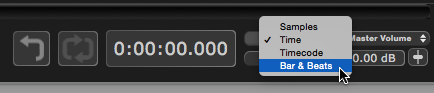 Using the upper drop-down to the right of the current time display in the transport area of the main display, select Bars & Beats. This sets the timing units of the horizontal scale above an audio track.
Using the upper drop-down to the right of the current time display in the transport area of the main display, select Bars & Beats. This sets the timing units of the horizontal scale above an audio track.
Select View > Settings from the menus at the top of the screen. This will display the Settings window.
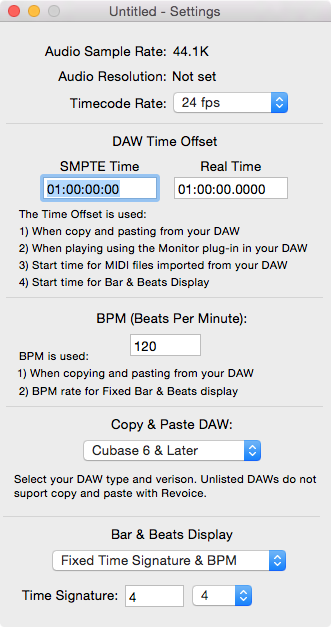
Enter the time at which you want the bars and beats count to begin, either in the SMPTE or Real Time box under DAW Time Offset, and press Return or Tab. This should normally match the start time of the related audio. Enter the number of Beats Per Minute in the BPM box. Select Fixed Time Signature & BPM in the Bars and Beats Display drop-down at the bottom, and choose a Time Signature to match your music. Close the Settings window, and you should now see a fine grid on the audio track, with bar/beat numbers along the top edge, as shown below. The bar lines are shown stronger than the beats.
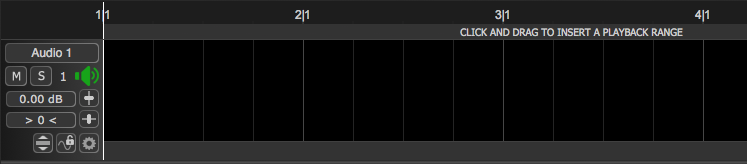
Importing a tempo map from a MIDI file
If you have a MIDI file containing meta-events with time signature and tempo information for a piece of music, it can be imported into a Revoice track to display the bar/beat information. The simplest way to do this is to drag and drop a suitable MIDI file onto an audio track, as shown below. Alternatively you can use the Import MIDI File option in the File menu.
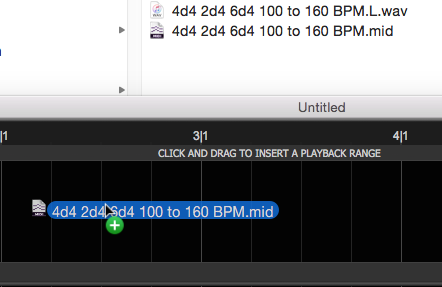
Enter the start time of the MIDI file in the Settings window, as explained in the previous section
You will only see the tempo grid from the MIDI file if the start time is visible on the audio track display. Either scroll to it (if possible) or load some audio that starts at the same time. If it's not visible you will see "Bars and Beats start at ..." above the first track, as shown below.
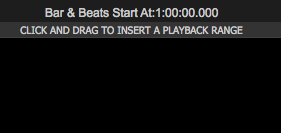
In the picture below you will see the bar/beat grid of the imported MIDI file against an audio click track that conforms to the same pattern. The tempo varies from 100 to 160 BPM up to bar 13.
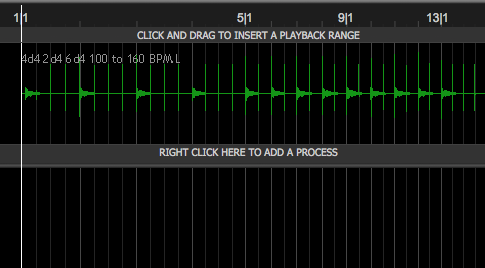
You can switch between the fixed tempo map and the one from the imported MIDI file using the Bar & Beat Display drop-down in the Settings window, as shown below.