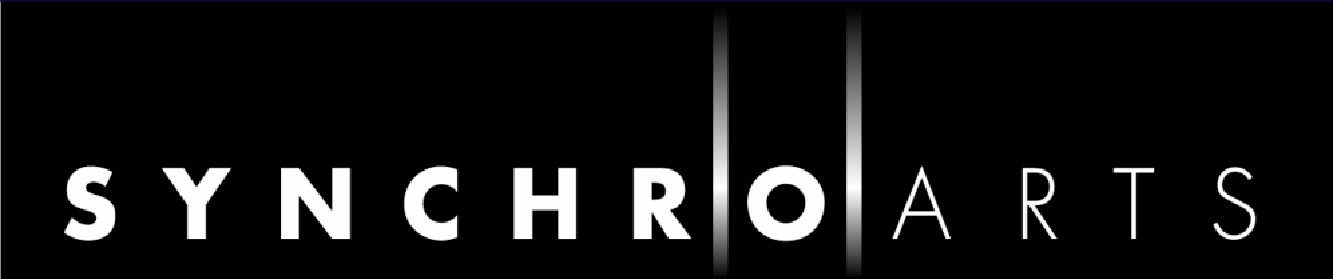Quick Keys and Operations Summary
This section lists groups of all available Quick Keys also known as Keyboard Shortcuts and other main input device (described below as "mouse") commands.
Some commands will be different for the Mac and Windows operating system in which case both will be shown.
Important notes:
- Keyboard letters are shown in the charts below as Upper Case (capital letters) to match what is shown on a keyboard. However, these key commands must be entered as lower case (not capital letters).
i.e. the SHIFT KEY should never be pressed in a command unless it is explicitly indicated. - For the Mac OS, in the charts below:
| = CMD |
|---|
3. The definition of a "Swipe" operation in a few descriptions below depends on the input device used (e.g. mouse, track ball, track pad, magic mouse, etc.). For example, a typical mouse "swipe" = Shift with scroll wheel.
Quick Keys Commands Groups
- Screen Display and Position Controls
- Play, Process and Mixer Controls
- APT and Doubler Track Monitor Enable
- Track Controls
- Operations on Groups and Points
- Editing tool selector
Main Menu Shortcut Key Commands
Position Dependant (Context) Menus
A pop-up menu offering a number of related operations will appear in a few situations when a RIGHT CLICK (or CTRL Mouse Click) is made in specific areas of the screen. The links below provide detailed information on the areas where such pop-up menus are located:
- The Playback Range Bar
- Track Control Panel
- Process Control Track (for APT, for Doubler)
- Audio Track
- Marker Tracks
Screen Display and Position Controls
| ACTION DESCRIPTION | MAC Keys | Windows Keys |
|---|---|---|
| Zoom display time out | R or CMD [ |
R or Ctrl [ |
| Zoom display time in | T or CMD ] |
T or Ctrl ] |
Zoom display time in to show All of session
(This does not work when an APT process is selected) |
Alt A (or Option A) |
Alt A |
| Scrolls pitch display (if any) up and down | Swipe up/down with cursor in track area |
|
| Scrolls track display up and down | Swipe up/down OR Mouse Wheel up/down with cursor outside track area |
|
| Scrolls timeline (horizontal scroll bar) right or left | Swipe left/right |
|
| Step Playhead left to next time-line event | Up Arrow |
|
| Step Playhead right to next time-line event | Down Arrow |
|
| Moves Playhead left and reverse plays audio | Left Arrow |
|
| Move Playhead right and forward plays audio | Right Arrow |
|
| Move Playhead to start of audio in Session | Home |
|
| Move Playhead to end of audio in Session | End |
|
Back to Index
Play, Process and Mixer Controls
| ACTION DESCRIPTION | MAC Keys | Windows Keys |
|---|---|---|
| Start or Stop Playback and Auto Render (i.e. run all processes if required) before starting playback |
Space Bar |
|
| Open or close a selected Processes' Control Panel | P |
|
| Scrub playback head (left / right) through audio | Alt with Swipe |
Ctrl with Swipe |
Duplicate and Drag an existing Process LEFT CLICK in a Process Control Block and hold mouse button down and drag: This will duplicate all Processing Elements and can drag Process outline to new positions. |
Alt |
Ctrl LEFT CLICK |
Duplicate and drag Audio or Tracks Control Panel
|
Alt Shift LEFT CLICK |
Ctrl Shift LEFT CLICK |
| Run all Processes (i.e. Render Output audio) | CMD R |
Alt R |
| Show Mixer | CMD = |
(none) |
APT and Doubler Track Solo Enable Keys
APT Process - Solo Controls for selected Process |
Doubler Process - Solo Controls for selected Process |
KEYS |
|---|---|---|
| Solo Guide track * | Solo Input track * | G |
| Solo Dub track * | (no action) | D |
| Solo Aligned (Output) track * | Solo Output track * | A |
| Solo Guide and Aligned (Output) tracks * | Solo Input and Output tracks * | E |
| Solo Guide and Dub tracks * | (no action) | F |
| Solo Dub and Aligned (Output) tracks * | (no action) | S |
* NOTES
- If [Alt] is pressed with above keys, any other Soloed tracks in Session will not be disabled.
- Solo Enable Keys also disables Mute (if enabled) on selected track(s).
Back to Index
Track Controls
| ACTION DESCRIPTION | MAC Keys | Windows Keys |
|---|---|---|
| Insert New Track (below last track in Session) | Shift CMD N |
Shift Ctrl N |
| Alter height of ALL tracks together | Shift and Drag Track Dividers |
|
| Toggles Track Solo On and Off | LEFT CLICK |
|
| Toggles Track Mute On and Off | LEFT CLICK |
|
Toggles Solo Exclusively On and Off (when On - no other tracks are soloed) |
Alt LEFT CLICK |
Ctrl LEFT CLICK |
Toggles Solo on numbered Tracks 1, 2, 3,...to 9 |
1, 2, 3,... to 9 0 |
|
If Alt is pressed with numeric keys 1 to 0, it provides Exclusive Solo (no other soloed tracks) for selected track number 1 to 10. |
Alt |
|
| If CMD (Mac) / Ctrl (Windows) is pressed with numeric keys, it toggles Mute for selected track number 1 to 10. | CMD |
Ctrl |
Operations on APT Output Pitch, Time, Level values
The APT process produces displays of points showing the of measurements of pitch, level and time. These measurement points are often automatically grouped together (for example, as notes) for ease of manipulation. The operations listed below are for manipulating the displayed measurement points and groups of points.
| ACTION DESCRIPTION | KEYS |
|---|---|
| Select or deselect points and groups | Mouse LEFT CLICK |
| Creates collection of groups or points starting at the currently selected point or group to the new clicked point or group. | Shift Mouse LEFT CLICK |
| Will stretch or compress the group (or collection). | LEFT CLICK and drag Group Edge |
| Will move the group (or collection) unless restricted by H or V locks. | LEFT CLICK and drag |
| Will tilt the group (or collection) around a (displayed) anchor point | (Mac) Alt (Windows) LEFT CLICK Group Edge, then press and hold Ctrl |
| Toggle locking/unlocking Horizontal movements of groups or points (locking stops making time adjustments) | H |
| Toggle locking/unlocking Vertical movements of groups or points (locking stops making pitch or level adjustments) | V |
Back to Index
Editing Tool Selector
When editing pitch and time values, such as in Warp or APT process outputs, the following keys select the various editing tools:
| ACTION DESCRIPTION | KEYS |
|---|---|
| Choose Selector tool | O |
| Choose Cutter tool | I |
| Choose Join tool | J |
| Choose Smooth Join tool | M |
| Choose Pencil tool | L |
| Choose Correct Pitch tool | K |
| Choose Warp Point tool | . |
| Switch between Pitch and Level editing (Manual Warp function only) | S |
File Menu Commands
| ACTION DESCRIPTION | MAC Keys | Windows Keys |
|---|---|---|
| Open New Session | CMD N |
Ctrl N |
| Open existing Session from file system | CMD O |
Ctrl O |
| Close selected Session | CMD W |
(none)
|
| Save selected Session | CMD S |
Ctrl S |
| Save selected Session AS ... | Shift CMD S |
(none) |
| Open Export Audio controls | CMD E |
Ctrl E |
Edit Menu Commands
| ACTION DESCRIPTION | MAC Keys | Windows Keys |
|---|---|---|
| Undo Last Operation (where implemented) | CMD Z |
Ctrl Z |
| Redo Last Operation (where implemented) | Shift CMD Z |
Ctrl Y |
| Cut selected Audio | CMD X |
Ctrl X |
Copy: selected Item(s) including:
|
CMD C |
Ctrl C |
| Copy Selected Process Output | Shift CMD O |
Shift Ctrl O |
| Copy All Process Outputs | Shift CMD L |
Shift Ctrl L |
| Paste: selected Item(s) that have been copied using CMD C (as listed above) |
CMD V |
Ctrl V |
| Paste: Quick APT | Shift CMD A |
Shift Ctrl A |
| Paste: Quick Doubler | Shift CMD D |
Shift Ctrl D |
| Paste: Quick Warp |
Shift CMD W |
Shift Ctrl W |
| Delete selected Audio | Backspace |
Delete |
| Toggle New Process Control Panel Open / Close |
B |
|
| Create New Process (using settings in New Process Control Panel and selected audio). | N |
|
Back to Index
Tracks Menu Commands
| ACTION DESCRIPTION | MAC Keys | Windows Keys |
|---|---|---|
| Add Audio Track(s) | CMD Shift N |
Ctrl Shift N |
| Show Selected Process Tracks Only | Z |
|
| Show All Tracks | X |
|
| Toggle: Show / Hide Processing Displays | C |
|
Revoice Pro Menu Commands
| ACTION DESCRIPTION | MAC Keys | Windows Keys |
|---|---|---|
| Display Preferences | CMD , |
(none) |
| Hide Revoice Pro | CMD H |
(none) |
| Hide other programs | Alt CMD H |
(none) |
| Close Revoice Pro | CMD Q |
Alt F4 |