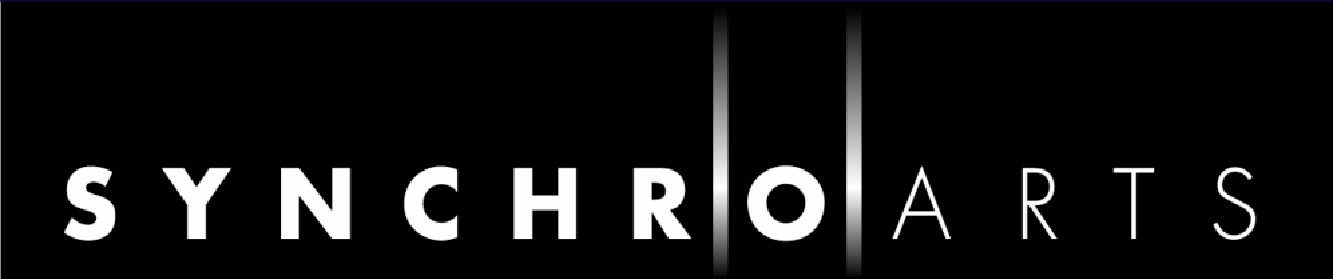Revoice Pro Installation and Authorization
Software Installation
If you have not already done so, download Revoice Pro from here and install it on your computer.
Windows OS version:
Run the installer. It will provide all installation instructions.
System Requirements:
- Revoice Pro for Windows works with Vista (with Service Pack 2), Windows 7 and 8.
- It will not work with earlier versions of Windows.
Mac OS version:
- Double click the disk image (.dmg) file that you downloaded, to mount the disk image on the desktop.
- Double click the mounted disk image to open it (unless it opens automatically), and drag the Revoice Pro (application) to your Applications folder or other preferred destination.
- Start Revoice Pro to install the Revoice Pro Link plug-ins for DAWs.
- Revoice Pro Link - Audio Units (for Logic, etc.)
- Revoice Pro Link - Audio Suite (for Pro Tools 10 and below) and AAX (for Pro Tools 11 etc)
- Revoice Pro Link - VST3 (for Cubase, Nuendo, etc.)
System Requirements:
- Intel Mac with OS X 10.6.8 or higher.
Remember, Revoice Pro is a stand alone program, so you will need to start it each time you want to use it.
Trial and Full Licenses
Revoice Pro can run in a Trial Mode but it will require an iLok license which you can obtain from the Synchro Arts website. Once you have obtained and installed the Trial license as described below, Revoice Pro will run in a fully functional demonstration mode for the number of days shown when you open it.
Revoice Pro licenses will authorize both Mac and Windows versions.
If you already have a Revoice Pro license installed on an iLok USB Key that is plugged into the computer running Revoice Pro, you can skip the rest of this section on authorization.
Software authorization summary
Revoice Pro uses the iLok system described on www.iLok.com for authorization.
IMPORTANT: Before you can run Revoice Pro, you must do the following (if you haven't already done so)
- Obtain an iLok USB "USB Key" (pictured below) from iLok.com or your pro-audio dealer.
- Create an account on www.iLok.com
- Go to www.iLok.com, download and install the latest iLok License Manager on your computer.
- Plug your iLok USB Key into a USB port on your computer
- Run the iLok License Manager and sign in
- If you have a License in your iLok.com account, the License Manger will display it and let you drag it to your iLok USB key.
- If you don't have a License but instead have received an iLok Activation Code in the form:
XXXX-XXXX-XXXX-XXXX-XXXX-XXXX-XXXX-XXXX-XX
(where X's are numbers)This is NOT a licence but an Activation Code that you can redeem in the iLok License Manager to obtain your licence.
To do this:- Open the 'Redeem Activation Code' window in the iLok License Manager.
- Enter your Activation Code as instructed.
- If the code is recognized, you will get a Revoice Pro License in the iLok Manager
- Drag the License to your iLok USB Key.
How to authorize your Revoice Pro software with your iLok Key
iLok Keys can hold licenses for a number of protected software products. You can have licenses from Synchro Arts and other software vendors on the same iLok.
If you followed the above procedures correctly, and the iLok Key with the relevant license is inserted in the computer running Revoice Pro, it should run in an authorized mode by simply launching Revoice Pro.
Reauthorizing Revoice Pro if iLok is removed
If you subsequently try to run Revoice Pro without the iLok inserted into your computer you will receive a warning message. Follow the instructions in the warning to reauthorize the software.
WARNING: Do not remove the iLok from your computer while you are using Revoice Pro. If the iLok is removed Revoice Pro will allow you to save your session and then close.
iLok Support
For further information on iLok, go to www.iLok.com.