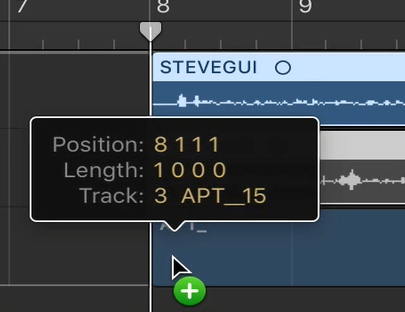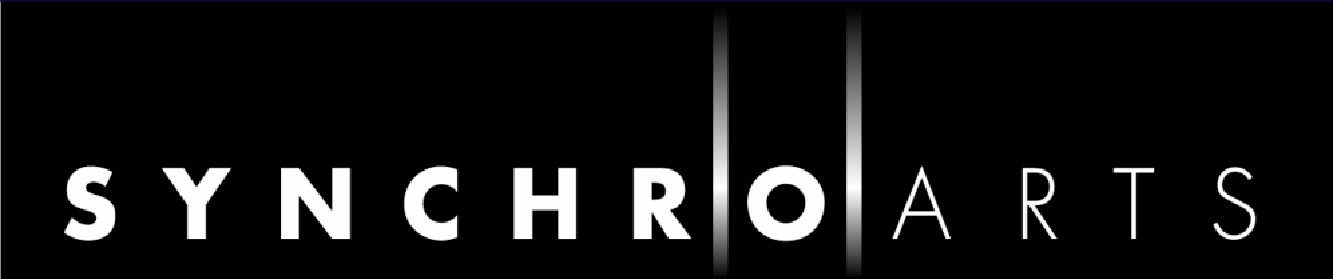Selection-Based Processing with Logic Pro
In addition to the basic methods for transferring audio between Logic Pro and Revoice Pro, from v3.3 of Revoice and 10.3 of Logic it's possible to use a faster method that takes advantage of Logic's Selection-Based Processing.
What is Selection-Based Processing?
Essentially, a Revoice plug-in is applied directly to a region or regions in Logic, rather than via a channel-strip insert, enabling the audio to be captured quickly. That's the only aspect of it we use in this case. To get the processed audio back in to Logic just use the drag and drop method described in Chapter 7. Normally, with Selection-Based Processing, the plug-in processing is applied to a copy of the region concerned, so that the original is still available, but in the steps below we show how you can capture the audio without creating a copy of the region. See https://support.apple.com/en-gb/HT207467 for further details of how it works.
Capturing audio
In Logic Pro choose Selection-Based Processing from the Functions menu.
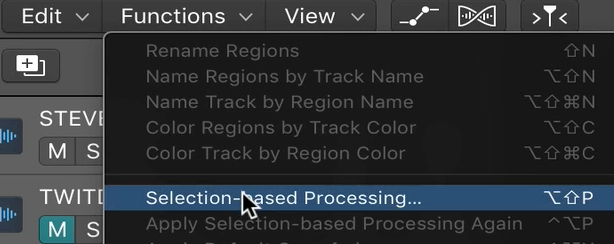
A list of "A" and "B" plug-ins applied to the selection is shown. Hold down the selector below the "A" heading and select Revoice Pro Link from the list of plug-ins shown.
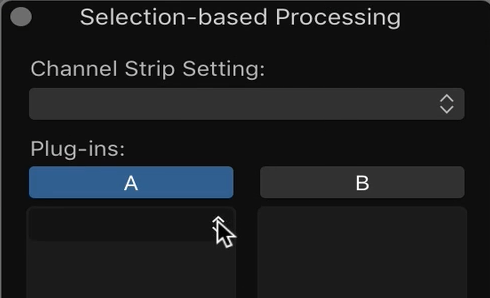
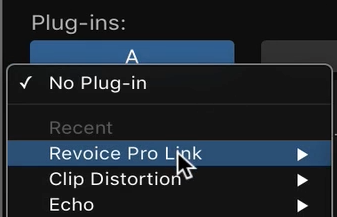
Select the Guide and Dub track regions that you want to process in Logic Pro, by clicking on the Guide region, then shift-clicking on the Dub region. (You can also select the regions before choosing Selection-Based Processing, the main point being that regions must be selected before applying the processing.)
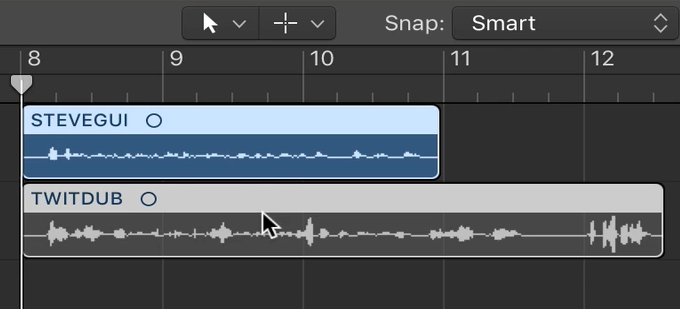
Click Apply at the bottom right of the Selection-Based Processing control panel.
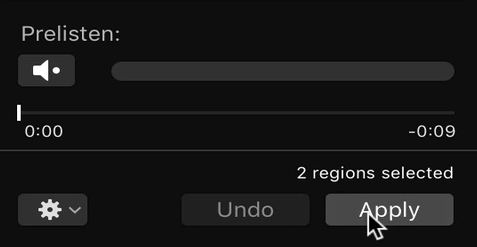
To avoid creating a copy of the original regions in Logic, Undo Selection Based Processing from the Logic Pro Edit menu.
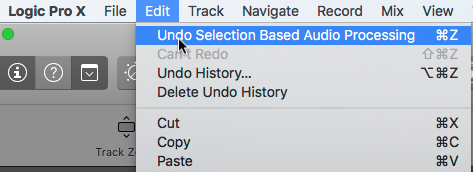
In Revoice Pro, the two captured regions should now be sitting on top of each other in one track. (This capture process auto-trims silence from the end of the captured audio.)
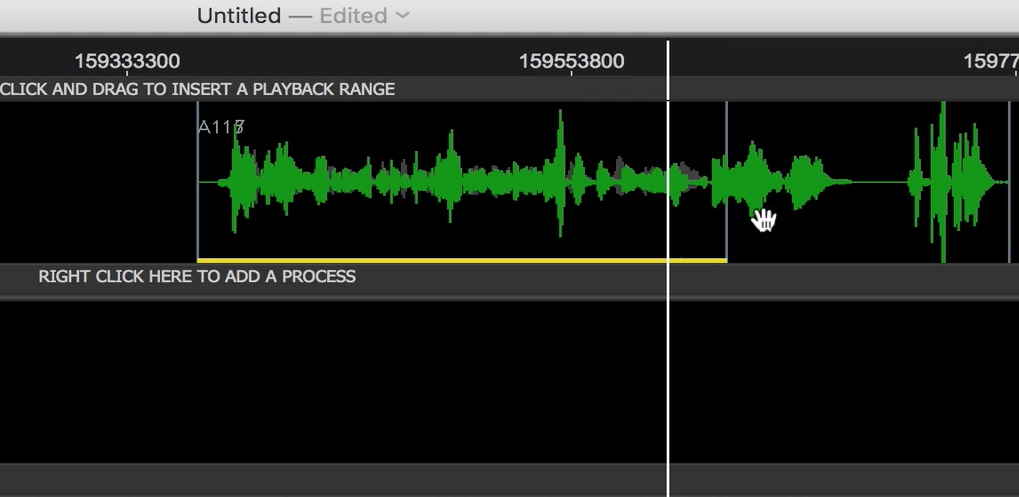
Drag the Dub region down onto a spare Revoice track.
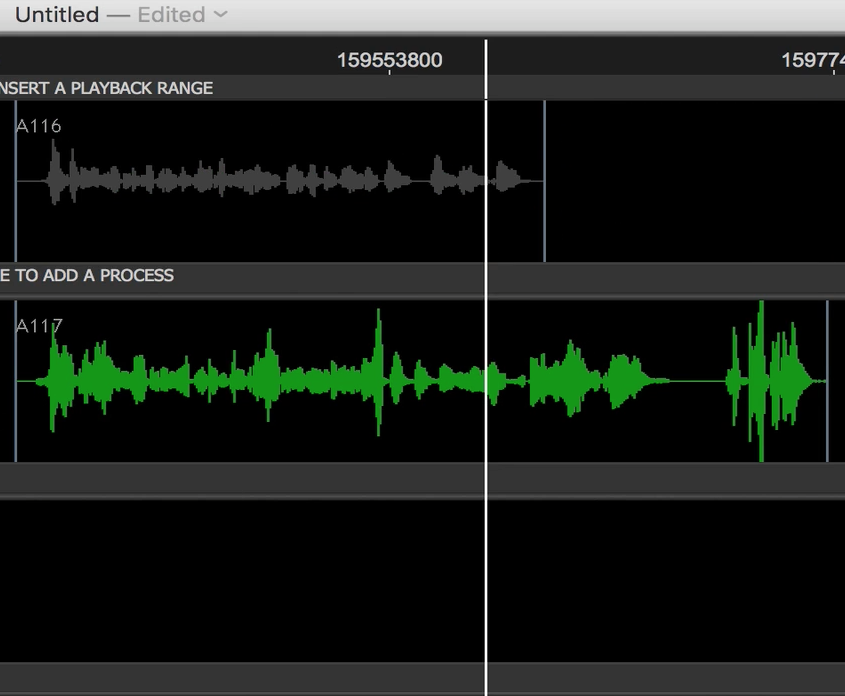
Apply a Process
With the Dub track selected apply a Revoice Pro process, such as APT, by selecting New Process in the Process control panel. Further information on applying Revoice processes can be found in the APT, Warp and Doubler chapters.
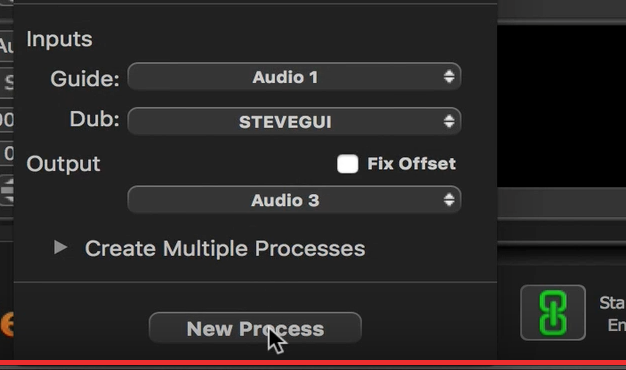
Processed audio will be created on the target Output track.
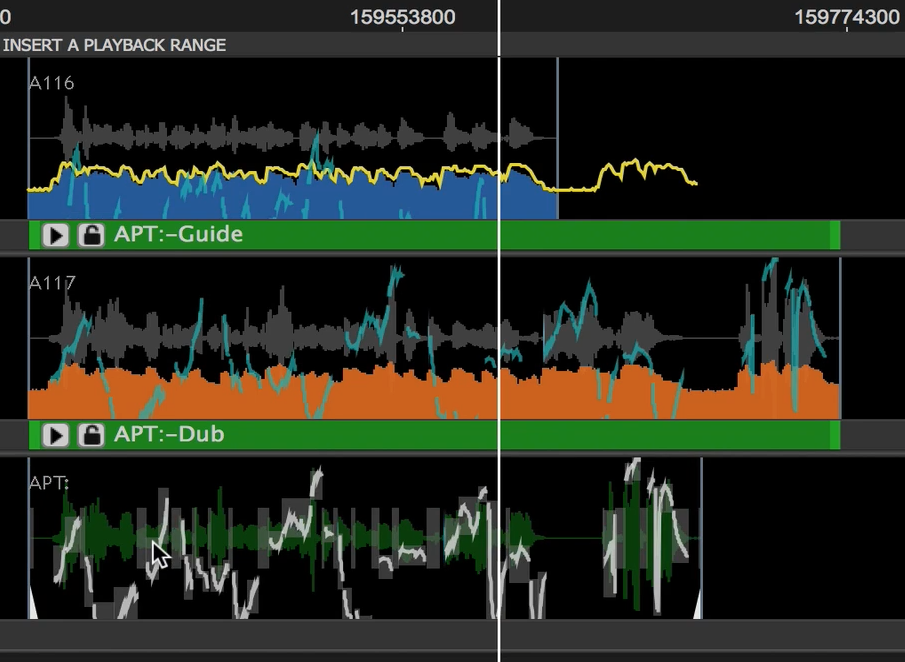
Transfer the audio back to Logic
Using drag-and-drop, hold down the SHIFT and ALT (Mac) / SHIFT and Ctrl (Windows) keys on the keyboard, then drag the processed audio region from Revoice Pro and drop it onto the desired target location in a Logic Pro track. (For more detailed description of the key and mouse sequence see the drag-and-drop section of Chapter 7.)
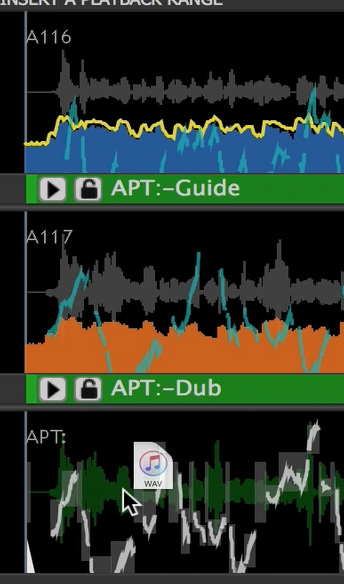 dragged to...
dragged to...