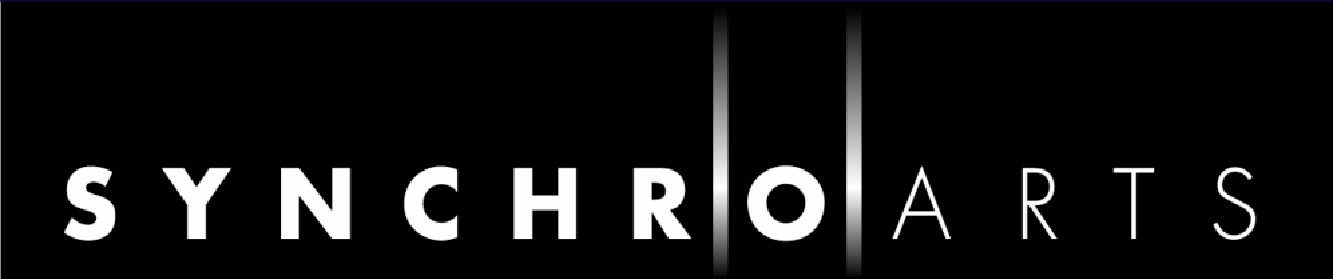Musical Scales
- Active Scales
- Selecting a Scale
- Altering the tuning reference
- Altering the Pitch Grid
- Effect of scales and pitch grids on note editing
From Version 3.2 Revoice Pro offers advanced facilities for tuning audio pitch blocks to selected musical scales and temperaments. Essentially this displays a background "grid" representing either all the pitches possible in a particular tuning convention, or only the intervals of a selected musical scale based on that. Individual pitch blocks can be quantised only to the pitches in the selected scale. It also allows the tuning reference for that scale to be varied, so that tunings other than A4=440 Hz are possible.
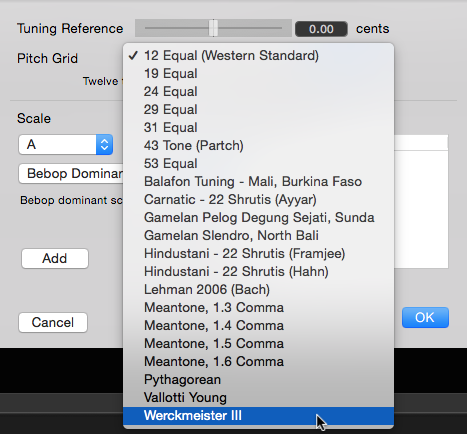

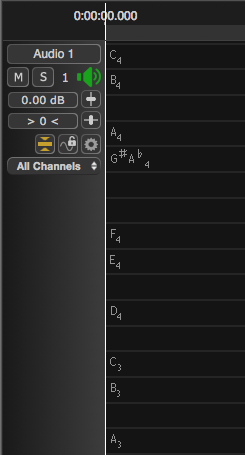 As can be seen from the example setup dialogs above, it's possible to choose the pitch grid or temperament on which the scale tuning is based (e.g. 12 note equal temperament as currently selected, or say the baroque organ temperament Werckmeister III), the base key of the scale displayed (showing A), and the type of scale (currently selecting Major in the right-hand picture). Other esoteric tunings are available, including various microtonal scales, Gamelan scales and historic temperaments. Furthermore there is a whole range of major and minor scale grids, based on these temperaments, as well as jazz and modal scales such as Bebop and Blues.
As can be seen from the example setup dialogs above, it's possible to choose the pitch grid or temperament on which the scale tuning is based (e.g. 12 note equal temperament as currently selected, or say the baroque organ temperament Werckmeister III), the base key of the scale displayed (showing A), and the type of scale (currently selecting Major in the right-hand picture). Other esoteric tunings are available, including various microtonal scales, Gamelan scales and historic temperaments. Furthermore there is a whole range of major and minor scale grids, based on these temperaments, as well as jazz and modal scales such as Bebop and Blues.
So as you can see to the right, when a track is expanded and the pitch grid is visible it shows only notes of the selected scale, in this case A harmonic minor. In modes that allow the manual editing of pitch, such as Warp and APT, individual notes can be dragged to the pitches on this grid so that they are automatically tuned to the scale and temperament concerned.
The Correct Pitch tool can also be used to pull all selected notes towards the nearest note in the selected pitch grid, with the strength selected for that tool.
There is some useful externally provided information about modes and exotic scales here.
Active Scales
The scales available for selection are added to a list of "Active Scales".
Select Scales... from the rightmost menu in the transport area at the bottom of the main display. 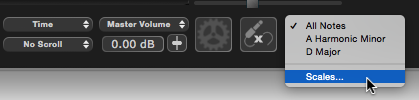
Select the scale and base key that you want to add to the list of Active Scales from the drop down menus on the left of the displayed dialog, and click Add. The new scale will be included in the list on the right.
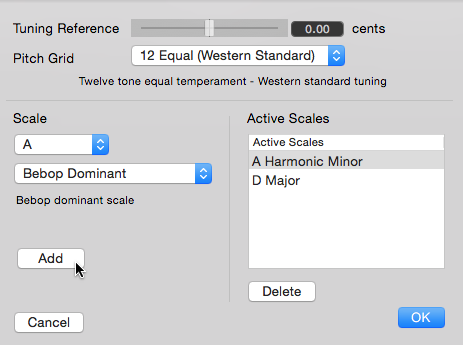
Scales and base keys are stored with Pitch Grids, so if you change the pitch grid you will only see the active scales that were added for that grid.
Selecting a Scale
More than one scale can be added to the range of available options in the previous section, and the displayed pitch grid can be toggled between these scales and "all notes" using the + and – keys on the computer keypad, or by using the menu in the transport area that was used to open the Scales window earlier.
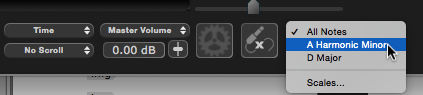
Altering the tuning reference
If you need to work to a tuning reference other than A4=440 Hz, you can alter this using the Tuning Reference slider at the top of the Scales dialog. In this example the tuning reference has been altered to 444 Hz, which is used by some European orchestras, for example. The tuning shift is also shown in cents, in this case +15.8 (a cent being one hundredth of a semitone). The range is up to a semitone up or down from standard concert pitch.
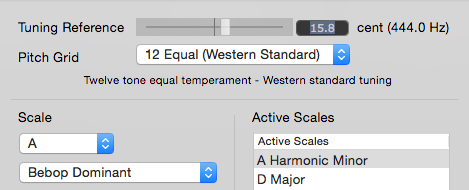
Altering the Pitch Grid
The Pitch Grid chosen sets a "ladder" of frequencies to which notes can be tuned. These are based on a variety of scale tuning standards, 12 note equal tempered at the top, then microtonal scales, World Music scales such as Gamelan and Hindustani, and historical temperaments at the bottom. If you select one of these and return to an expanded track display, displaying "All Notes", perhaps zooming the pitch resolution in our out to see clearly, you will be able to see the vertical gradations of the pitch "ladder".
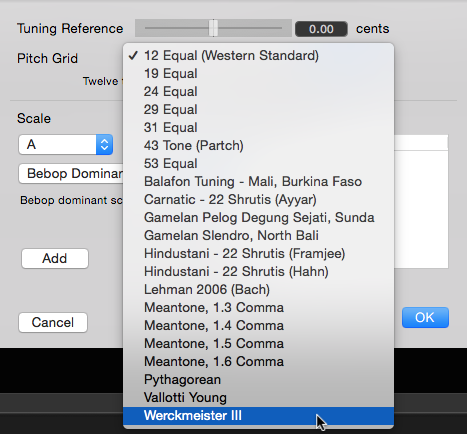
The microtonal tunings have a lot of increments, as the pitches are close together, whereas the Gamelan tunings only have five intervals per octave, as they are pentatonic by nature. It follows that only certain of the "Active Scales" will be relevant in the case of, for example, pentatonic tunings, and even if you select a Bebop Minor scale for that pitch grid it will not display properly or at all, because the correct intervals are not all available. If you try to superimpose a western scale on a microtonal pitch grid, for example, the system will do its best to map the notes of the scale to the pitch grid.
Effect of scales and pitch grids on note editing
The grids set up by the above methods are relevant when dragging pitch blocks up or down in parts of the application where this is possible (e.g. Manual Warp), or when using the Correct Pitch tool. When the pitch of blocks is corrected using either of these processes, they will "snap" to the intervals of the pitch grid when dragging, (OS X: only if the option or alt key is held down) (Windows: if ctrl key is held down after pressing the mouse button). Any original pitch offset of a block from recognised notes of the scale will be maintained during this process, so a note that was say 4 cents sharp to begin with will snap to the grid with that offset.